Table of Contents
LANTIME: Capturing Packets via an HPS100 Module
For troubleshooting it can be useful to capture the network traffic of a LANTIME HPS100 module for a few minutes. This article describes how to do this.
Creation via CLI
The packet capture can only be started via the CLI. The following steps must be carried out in sequence:
1. Connect with a Super User account via SSH to the command line interface of your LANTIME IMS system. As the HPS100 itself doesn't support SSH connections, the connection has to be established with the management IP of the LANTIME IMS system.
2. You need to know in which IMS slot the HPS100 module is installed into. To get an overview of all installed IMS modules and their slot, just run the following command:
cat /var/log/ims_info
In the example output below, the HPS100 is installed in slot MRI1:
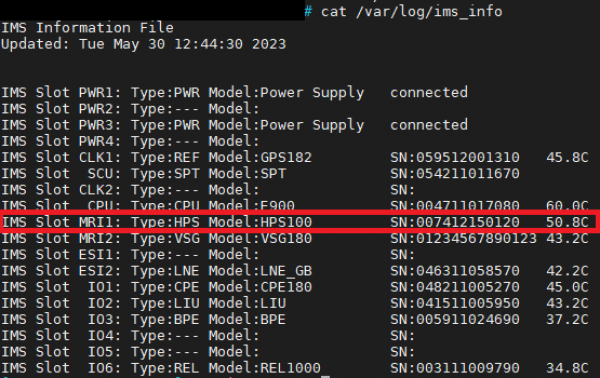
3. Execute the following command to start the packet capture on a HPS100 module that is installed in slot MRI1:
sudo lt_cmd send_cmd_to_hps "CMD=tcpdump -i eth0 -w /var/log/capture.pcap & IMS_SLOT=MRI1"
If the HPS100 module is installed in a different IMS slot than MRI1, MRI1 has to be replaced by the correct slot in the command above.
4. Wait for a few minutes before stopping the packet capture by running the command:
sudo lt_cmd send_cmd_to_hps "CMD=killall tcpdump IMS_SLOT=MRI1"
Same applies here as well, if the HPS100 is not installed in slot MRI1, MRI1 has to be replaced by the correct slot in the command above.
5. Download a LANTIME diagnostic file via the webUI. The HPS100 packet capture will automatically be included. The LANTIME Diagnostic File article describes how to create the diagnostic file.
Further Assistance
If further assistance is required, contact Meinberg Technical Support: https://www.meinbergglobal.com/english/support/tech-support.htm
— Manuel Schäfer manuel.schaefer@meinberg.de, last updated 2023-05-30