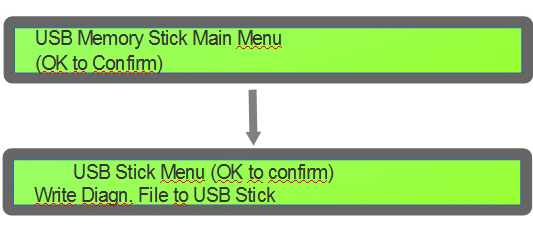LANTIME: Generating a Diagnostic File
Diagnostic files can be created on all Meinberg devices of the LANTIME-Series. This file is very helpful for the Meinberg technical support to analyze issues with your LANTIME. The file is a tgz archive, which contains the most important log files and the LANTIME configuration, except passwords.
There are different possible methods available, how to get the diagnostic information of your server.
Creation via Web GUI (LTOS V6 + LTOS V7)
This is the easiest way to get the diagnostic file. Just connect with a web browser to the LANTIME web configuration interface.
Simply click the stethoscope symbol in the upper right corner and wait for the file to be created. It can take up to 1 minute. Alternatively, you can navigate to the Diagnostics section in the System tab of the web interface to download the file.
Creation via Web GUI (LTOS V4 + LTOS V5)
With earlier LANTIME OS versions you can find the download button in the web interface on the Local page –> Get Diagnostic Information.
Creation via USB Memory Stick
This procedure works only on LANTIME devices which have a LCD display.
If you insert an USB memory stick at the LANTIME's USB front connector, an USB menu will pop up in the display after a few seconds. Please make sure that the USB stick is using the FAT filesystem.
Press OK to confirm and open the main USB menu.
Using the ↓ and ↑ buttons allows you to navigate through the menu. Navigate to the Write Diagn. to USB Stick option and press OK.
The LANTIME beeps once after the diagnostic file has been created.
The diagnostic file can now be found on the USB stick.
Creation via CLI
Connect with a Super User account via SSH to the command line interface.
As soon as you are logged in, simply execute the following command.
sudo get_diag_file
Once the diagnostic file has been created, you can find it under /www/htdocs/upload/ltdiag.tgz or /www/cgi-bin/ltdiag.tgz (It depends on the LANTIME OS version).
You can now copy the file to an USB stick or use another method like scp to transfer the file through the network to another server.
sudo cp /www/htdocs/upload/ltdiag.tgz /mnt/usb_storage/
This command above copies the file to an USB stick. The command below can be used to copy the file to the /tmp/ directory of a remote server using scp:
sudo scp /www/htdocs/upload/ltdiag.tgz root@192.168.101.16:/tmp/
Terminal - Console
If over network the SSH access is not possible, you can alternatively set up a serial connection to access the command line interface. For this just use a NULL Modem cable and connect the LANTIME Terminal(DB9) or Console (RJ45) port to a serial port of your computer. The settings for the serial connection are 38400 baud and the framing is 8N1. Follow the steps above.
Further Assistance
If further assistance is required, contact Meinberg Technical Support: https://www.meinbergglobal.com/english/support/tech-support.htm
— Manuel Schäfer manuel.schaefer@meinberg.de, last updated 2023-05-16