NTP Missing Permissions on Windows
If you have installed the NTP software package for Windows, the installer has created some links in the Windows start menu, to control the NTP service. For example:
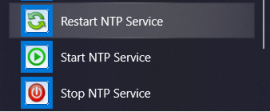
When you click on one of these links, a batch file is executed in a command line window to accomplish the desired action.
However, starting or stopping a service as well as similar actions require administrator privileges.
On very old systems it was sufficient to run these commands from an administrator account, but since Windows Vista there is a User Account Control (UAC) which requires to explicitly run a command as Administrator. If you don't do this, the output window of the batch command will show something like
System error 5. Permission denied.
So in fact you'd have to right-click on the program link, and select Run as Administrator from the context menu that appears.
However, this only works if you try this from an account that really has administrator privileges.
It is also possible to change the properties of the link or program so that it is always run as administrator, even if you don't
open the context menu.
However, unfortunately this may not work anymore in very recent versions of Windows 10. In this case you have to add the properties of the batch file itself to change the settings. Right-click on the task menu entry to see the context menu:

If you click on the entry labelled Dateispeicherort öffnen in the image above, a file explorer is opened for the directory where the batch files are located. Right-click on one of the entries, select Properties (Eigenschaften in the example below) and then click on Extended (Erweitert in the example below, marked with a red arrow):

Then another popup dialog appears which includes a checkbox labelled Run as administrator (Als Administrator ausführen in the example above, marked with another red arrow).
Once the checkbox has been ticked, the command should always be run with administrator privileges when you click on the associated task menu entry.
— Martin Burnicki martin.burnicki@meinberg.de 2020-03-17